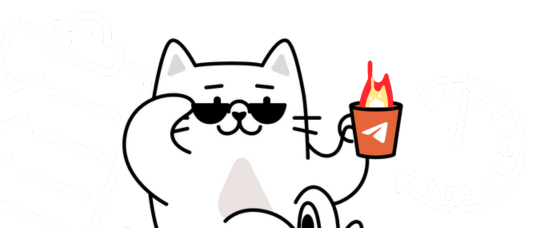
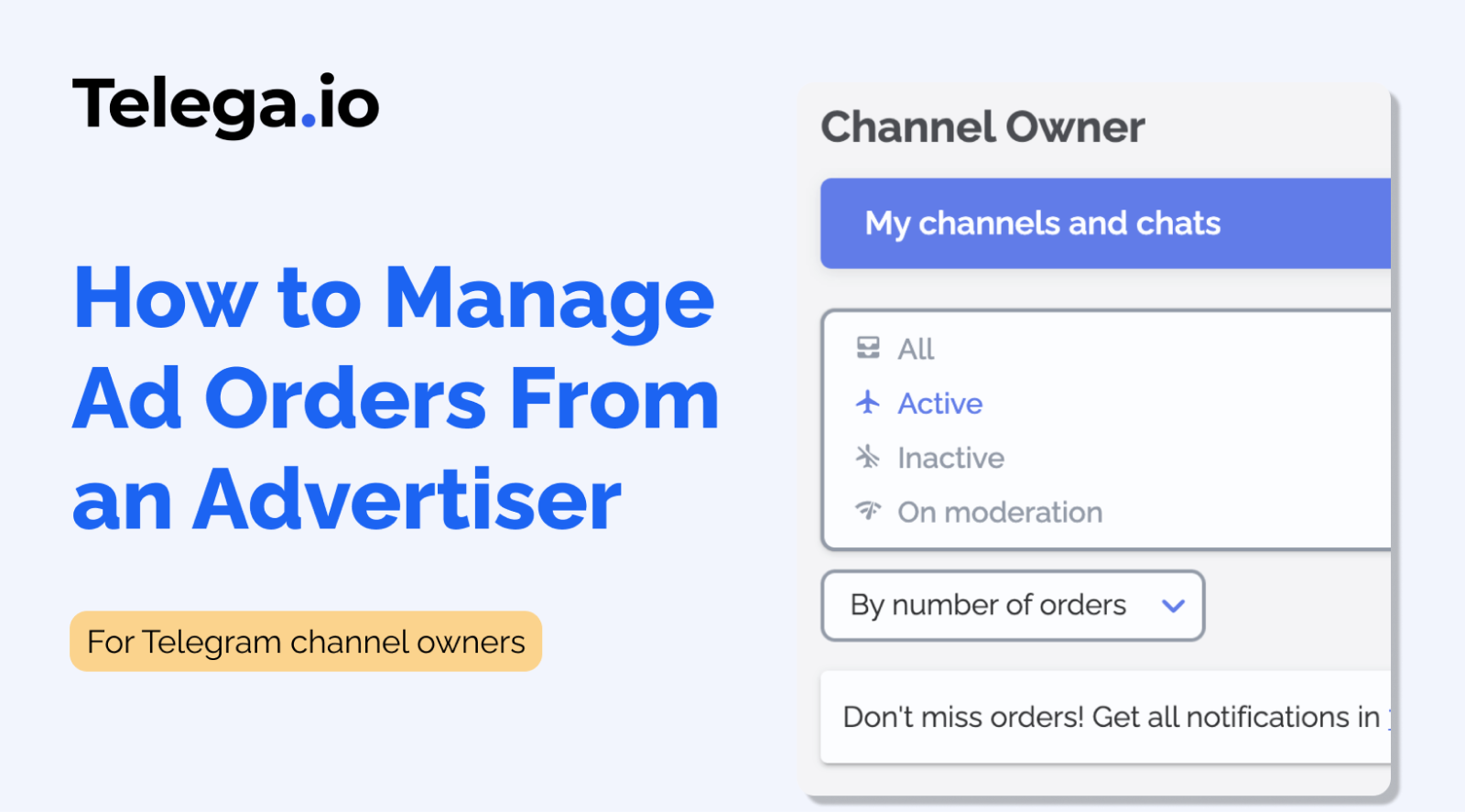
How to Manage Ad Orders
We’ll show you how to work with the updated channel owner’s account at the Telega.io advertising platform.
Select “My channels and chats” in the menu.
On this page, you will see all the channels, bots, and specials that you added to the system.
If you haven’t added your first channel yet
If you haven’t added any channels yet, click “Add channel” and fill in a short form. Read more about how to add a channel in this article.
You have added channels
You can filter them by status for convenience in one of the following ways:
- All
- Active — channels that have already been approved by moderation and successfully added to the catalog
- Inactive — channels that have not passed moderation or deactivated by you
- In moderation — channels that are sent for review
In the Active status, you can see new ad requests marked by the symbol “+1.”
Press the “To the orders” button and go to the Ad requests page.
You have 24 hours to accept or decline an ad request for this channel. Otherwise, the request will be marked as ignored and canceled automatically by the system.
It is important to understand that ignoring the requests will lead to a rating decrease.
Ad order statuses
Here we see all advertising posts that have ever been submitted for placement in your channel. For your convenience, you can also filter them by status.
On Hold. This is the status for new requests that you have not yet responded to. You can accept or decline them. Under the terms of the service, you must review the advertising request within 24 hours; otherwise, the project will be automatically declined.
Before deciding on this, click the “View” button to see the ad post.
✅ If it meets your expectations, click “Take into work.”
Upon deciding to take an ad request into work, consider the following crucial aspects:
- Posting Ads on Time: It's vital to post ads precisely at the time specified by advertisers in the request to target the most active audience. Compliance is mandatory for effectiveness.
- Understanding UTC: Pay close attention to the UTC (Coordinated Universal Time) time zone in ad requests. Convert UTC to your local or the target audience's time zone for on-time posting. Use online converters for accurate adjustments, e.g., UTC+3 means 3 hours ahead of UTC. Additionally, If an ad request specifies a time zone (like CET for Central European Time) or a city code (like NYC for New York City), ensure you accurately identify the corresponding time to guarantee timely ad postings.
- Pinning in Group Chats: Pinning ads in group chats is essential to keep them visible for the required duration (for example, 24 hours), ensuring they're seen and interacted with by the audience.
- There Are Two Order Formats: ASAP and Specific Date order formats. For ASAP orders, promptly publish the ad and send the verification link to the advertiser within 36 hours, always respecting the advertiser's preferred publication timing.
❌ If the project does not meet your expectations, for example, it contains materials that are not allowed for publication, you can complain about it by clicking “Complain.” This complaint will be referred to the administration of the service, and the project will be rejected.
If you have any misunderstandings regarding the project’s reference, we recommend contacting the advertiser in the project chat. This will help you clarify all the placement details and avoid mistakes and misunderstandings when publishing a post, which, in turn, may favorably affect the duration of cooperation with a particular customer.
In Progress. Here are the orders you took to work. Click on the specific card to go to the task itself.
- If you have connected Notification bot @telega_adv_bot, you can quickly send the current ad post to the bot (keeping all the formatting of the post). Read this article on how to connect bot.
- If the bot is not connected, then download the picture, copy the text, and carefully format it in accordance with the original formatting.
Pay additional attention to the links:
- If advertisers promote an external source, they often add UTM parameters to the links.
- If advertisers advertise a Telegram channel, they often add unique invite links.
Both link formats help advertisers track placement performance. The lack of correct links may be the reason for the complaint about the advertising post.
After you publish the ad post, you should send a link for verification to the advertiser. Click the “For verification” button and send a link to the published post.
You can also use the chat to communicate with the advertiser. Use it if you need to clarify something related to the order.
Complaint. This status collects ad posts that have received complaints from advertisers after they are published. For example, if the project was published with an error (the style of the text was changed, with the wrong illustration or without illustration, without the customer’s links, etc.). In this case, we also recommend that you first contact the advertiser in the project chat and discuss the necessary changes.
The advertiser can withdraw the complaint within 12 hours (then the project will go to the “Completed” status), or you can agree with the complaint — then the project will be canceled, and the reserved funds will be returned to the advertiser’s account.
In case the complaint has not been withdrawn, you have 12 hours to fix an error if it is possible and submit the post for re-verification. If you do not do this, the complaint will go to the administration of the service, and the project will not be completed until the administration makes a decision on the complaint. Serious errors (such as the lack of illustrations, incorrect links, etc.) can be corrected by removing and re-publishing the project on your channel.
Completed. Here, you will find advertising orders for all the times that were successfully completed.
On verification. In this section, you will see ad posts that are waiting for the advertiser’s confirmation. Verification lasts 24/48/72 hours, depending on the placement format, from when the verification link is sent. When the time for verification expires, the project completes automatically.
On modification. Here are the advertising posts that were reported, and you sent a link to the advertising post for re-approval.
Canceled. These are all posts that you did not accept.
Refunds. All orders that an advertiser asked for a refund are collected here. These are the cases where the terms of the posting were violated. For example, if the post was deleted too soon.
Still have questions?
Contact our support team via our support bot.
Stay up to date with the latest news
📱 Subscribe to our Telegram channel to stay up to date with the latest Telegram marketing news and service updates.

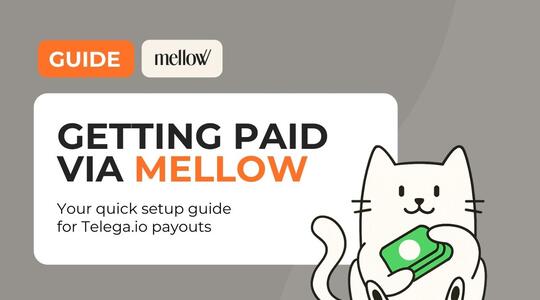


Комментарий